Change SOA Record
1. Assume the domain is "myrootdns2003.com" and dns server is "dnssserver2003".
2. Open dns using the command dnsmgmt.msc.
3. In the console tree, browse to dns zone "myrootdns2003.com", right click on it and select properties.
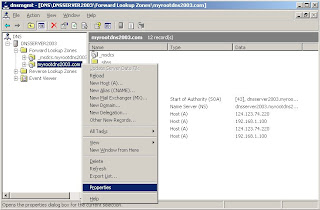 |
 |
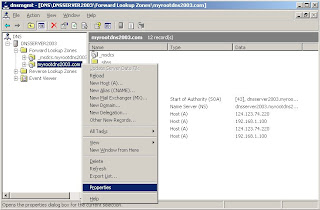 |
 |
 |
 |
 |
 |
 |
 |
 |
 |
 |
 |
 |
 |
 |
 |
 |
 |
 |
 |
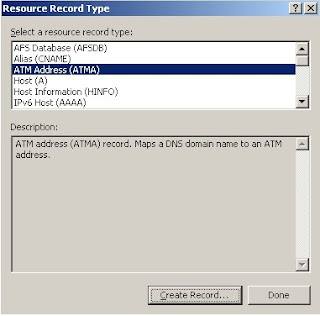 |
 |
Posted by DNS Blogger(Student) 0 comments
Labels: DNS Manager, DNS Zone, Resource Record, windows 2003
 |
 |
5. Enter :: (Local IPv6 Address) in new resource record dialog, click OK
 |
6. Click "Done" in Resource Record Type Dialog
 |
 |
 |
 |
Posted by DNS Blogger(Student) 0 comments
Labels: command line, DNS CMD, DNS Zone, Resource Record, windows 2003
 |
 |
 |
5. Browse to mailbox record and select it.
 |
 |
7. Click "Done" in Resource Record Type dialog, thus Rename MailBox Record has been created.
 |
Relevant Posts:
Posted by DNS Blogger(Student) 1 comments
Labels: command line, DNS CMD, Resource Record, windows 2003
 |
Posted by DNS Blogger(Student) 0 comments
Labels: command line, DNS CMD, Resource Record, windows 2003
 |
 |
5. Add mailbox record in MailGroup Record dialog and click ok
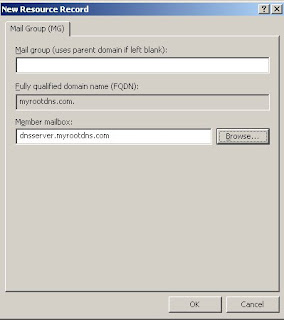 |
 |
Posted by DNS Blogger(Student) 0 comments
Labels: command line, DNS CMD, Resource Record, windows 2003

|
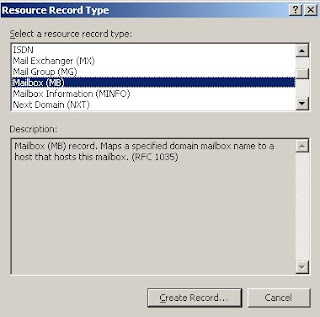 |
 |
Posted by DNS Blogger(Student) 0 comments
Labels: command line, DNS CMD, Resource Record, windows 2003
Posted by DNS Blogger(Student) 0 comments
Labels: command line, DNS CMD, Resource Record, windows 2003
 |
To set timeout(20) for the record, run
dnscmd dnsserver /recordadd myrootdns.com subdomain /Aging /OpenAcl 20 NS childdnsserver.myrootdns.com
To remove NS reocord, run
dnscmd dnsserver /recorddelete myrootdns.com dnsserver NS childdnsserver.myrootdns.com
Posted by DNS Blogger(Student) 0 comments
Labels: command line, DNS CMD, Resource Record, windows 2003, windows 2008
 |
To set timeout(20 secs) for AAAA record, run
dnscmd dnsserver /recordadd myrootdns.com dnsserver.myrootdns.com /Aging /OpenAcl 20 AAAA fe80::212:79ff:fedb:e69
Posted by DNS Blogger(Student) 0 comments
Labels: command line, DNS CMD, Resource Record, windows 2003
 |
 |
To set timeout for the record, run
dnscmd dnsserver myrootdns.com dnsclient.myrootdns.com /Aging /OpenAcl 20 A 192.168.1.200
Posted by DNS Blogger(Student) 0 comments
Labels: command line, DNS CMD, Resource Record, windows 2003
Design by infinityskins.blogspot