ATM Record
 |
 |
 |
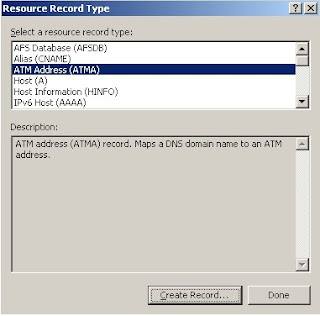 |
 |
 |
 |
 |
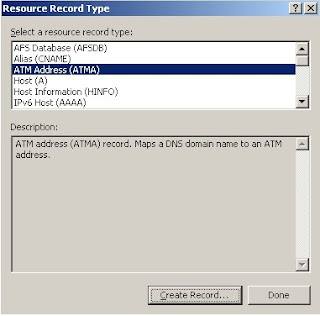 |
 |
Posted by DNS Blogger(Student) 0 comments
Labels: DNS Manager, DNS Zone, Resource Record, windows 2003
 |
 |
5. Enter :: (Local IPv6 Address) in new resource record dialog, click OK
 |
6. Click "Done" in Resource Record Type Dialog
 |
 |
 |
 |
Posted by DNS Blogger(Student) 0 comments
Labels: command line, DNS CMD, DNS Zone, Resource Record, windows 2003
 |
 |
 |
5. Browse to mailbox record and select it.
 |
 |
7. Click "Done" in Resource Record Type dialog, thus Rename MailBox Record has been created.
 |
Relevant Posts:
 |
 |
5. Add mailbox record in MailGroup Record dialog and click ok
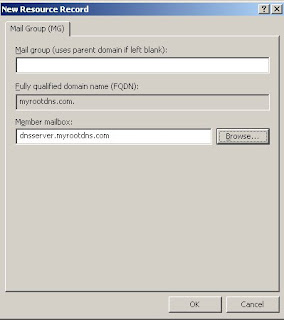 |
3. To allow zone trasfers to all secondaries, run
dnscmd dnsserver /zoneresetsecondaries myrootdns.com /nonsecure
4. To disallow zone transgers to secondaries, run
dnscmd dnsserver /zoneresetsecondaries /noxfr
5. To notify secondaries about the change in secondary settings, run
dnscmd dnsserver /zoneresetsecondaries /noxfr /notify
6. To disllow notifieing, run
dnscmd dnsserver /zoneresetsecondaries /noxfr /nonotify
7. To allow notify only to the list of ip addresses, run
dnscmd dnsserver /zoneresetsecondaries /noxfr /notifylist 192.168.1.200
 |
 |
 |
 |
 |
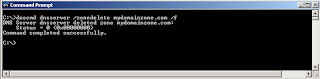 |
 |
 |

Design by infinityskins.blogspot