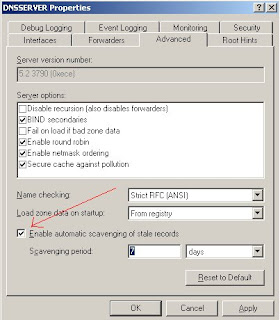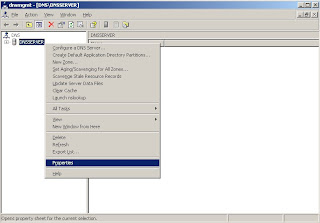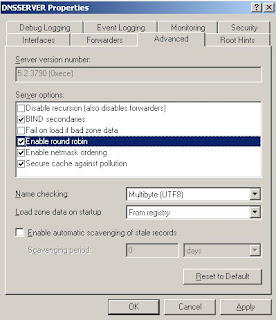This registry key applys only if the delegated subzone is within the DNS server's authoritative zone. This reg key determines whether the DNS server should forwards dns queries about delegated subzones(
delegated subzone is with in the DNS Server zone) to servers outside of its authoritative zone or to the delegated subzone itself.
The registry key is located at "
HKLM\SYSTEM\CurrentControlSet\Services\DNS\Parameters"
Key Name: ForwardDelegations
Type: DWORD (Boolean)
Default: NoKey (doesnot forward delegations.)
By default, whenever a DNS server receives a dns query for a normal zone(
not a delegated zone) name outside its authoritative zone, it simply forwards to a similar name server outside of its zone. However, when it receives a query for a
delegated subzone, it sends the query directly to the
delegated subzone and does not forward it.
But
,if the registry key is set to 1, then the query for a
delegated subzone (with in the authorative zone) should be sent to outside of authorative zone just as it does
by default.Forexample, A dns server has a delegation for
blogspot.com to
blogger.com, if the server receives a query for
dns-info.blogspot.com then the server should send the query to delegated zone
blogger.com.
if the registry key is set to 1, then the server sends the query to
blogspot.com.
To change the reg key value to 1, then run the following on command prompt
reg add "HKLM\SYSTEM\CurrentControlSet\Services\DNS\Parameters" /v ForwardDelegations /t REG_DWORD /d 1 /fNote: 1.
Changes to ForwardDelegations reg key will be effective only after restarting the server.
2. This reg key used only when forwarding is enabled. If forwarding not enabled then queries to delegated zones not forwarded.
3. Forwarding should be enabled if the delegation itself was at a remote site that is reachable only through the forwarder.