ATM Record
 |
 |
 |
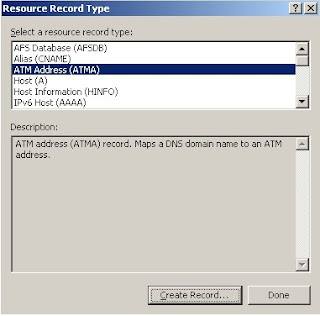 |
 |
 |
 |
 |
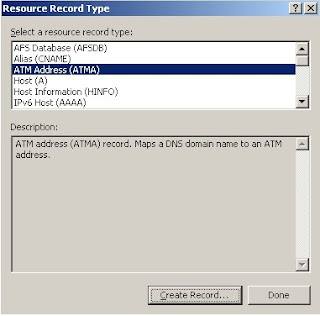 |
 |
Posted by DNS Blogger(Student) 0 comments
Labels: DNS Manager, DNS Zone, Resource Record, windows 2003

|
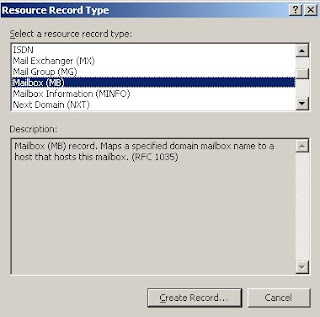 |
 |
 |


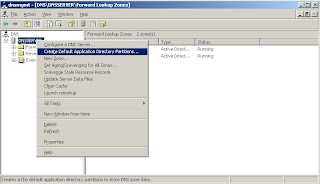




Posted by DNS Blogger(Student) 0 comments
Labels: DNS Manager, DNS Server, Resource Record, windows 2003
Key Name: SecureResponses
Type: DWORD (Boolean)
Default: NoKey (No secureresponses)
Value: 0 (The DNS server saves all name query records in its memory cache)
1 (The DNS server saves only those NS records that are in the same
subtree of origination dns server)
To set value of this key, then run
reg add HKLM\SYSTEM\CurrentControlSet\Services\DNS\Parameters" /v SecureResponses /t reg_dword /d 1
Note, The changes through regedit.exe are will be effective only after restarting the DNS server.
To change secureresponses with out restarting dns server, do the following
1. Open DNS manager using dnsmgmt.msc command
2. In the dns manager console tree, right click on the dns server node and click properties.
3. In the dns server properties dialog, go to AdvancedTab and check "Secure cache against pollution" option, click apply and finally click OK button.
Posted by DNS Blogger(Student) 0 comments
Labels: DNS Manager, DNS Query, DNS Server, Reg Key, Resource Record, windows 2003, windows 2008

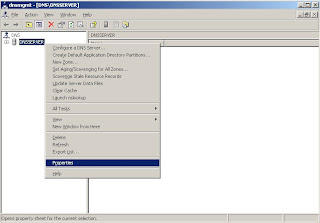
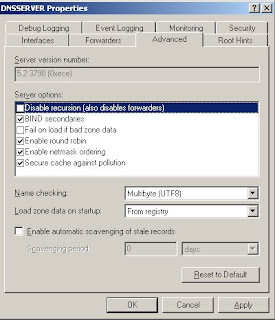
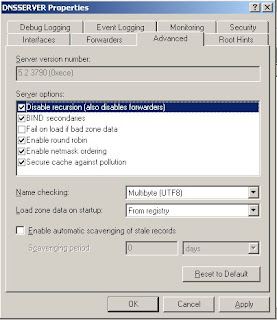
 |
 |
 |
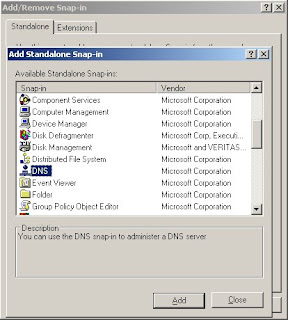 |
Design by infinityskins.blogspot