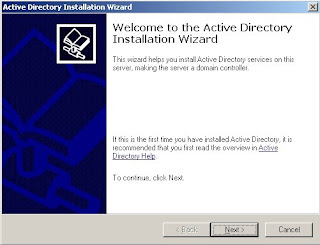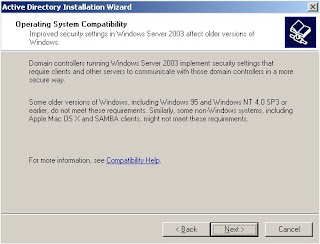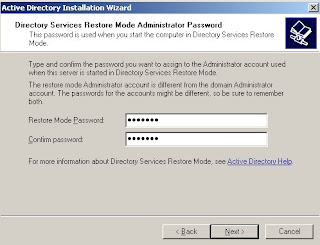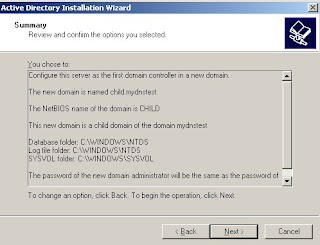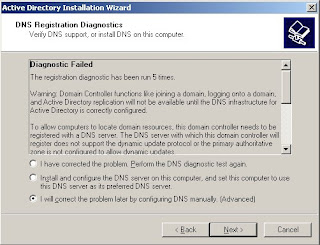DNS Automatic configuration during DCPromo DNS Server insstallation
DcPromo causes the DNS server service to be installed and started, it sends an RPC operation called “AutoConfigure” to the DNS server. This should be done just before any zones are created by DcPromo.
When DNS server receives this RPC request it performs the following configuration:
Suppose you have LAN connections with primary and secondary DNS servers is
192.168.1.1, 192.168.1.2 and 192.168.1.3 198.168.1.1
if a server has a single local are network connection OR if the set of preferred and alternate DNS servers on all local are network connections are the same OR if the preferred DNS servers are specified only on one local are connection connection
prime the root hints by contacting a DNS server currently specified as the preferred and also alternate DNS server(s) of a (Domain Controller) DC if necessary.
Then configure local DNS server of Domain Controller (DC) to forward DNS operations to the DNS server currently specified as the preferred and alternate DNS servers of a DC.
Now configure each local are network connection of the DC with the following list of the DNS servers: 127.0.0.1, the IP addresses of the preconfigured preferred and alternate DNS servers on that local are network connection.
The above condition is not true for the following network connection setup:
 |
 |
Now DC host queries preferred and alternate DNS servers on all network connections for the root hints.
if among all the root hints returned from all network connections there is at least one root server returned from all network connections, then
set the root hints to the largest set of the root hints among returned from all the connections (in case of a tie, choose the set returned from the preferred adapter)
configure local DNS server to forward to the DNS servers currently specified as the preferred and alternate DNS servers of a DC on all the network connections.
configure each interface of the DC with the following list of the DNS servers: 127.0.0.1, the IP addresses of the preconfigured preferred and alternate DNS servers on that network connection.
If both fails then DC logs the following Warning
The DNS server could not configure network connections of this computer with the DNS server running on the computer as their preferred DNS server, because this computer is connected to the networks with different DNS namespaces. Manual configuration of the local DNS server to perform name resolution on one or more of the namespaces is required before one may modify the preferred DNS servers (part of the TCP/IP configuration) of the network connections.
If the network connections of this computer are not configured with the DNS server running on the computer as their preferred DNS server, this computer may not be able to dynamically register DC locator DNS records in DNS. Absence of these records in DNS may prevent other Active Directory domain members and domain controllers from locating this domain controller.
After completing the installation, TCP/IP configuration is automated so that the DNS client service of local machine will point to its own local DNS server as the preferred DNS server..