Reverse dns lookups are needed to support the resolution of IP addresses to host DNS names.
In windows 2003, DNS clients normally do reverse dns ip lookup for resolution of DNS names with IP. Reverse dns lookup zones are necessary for certain secure applications that require the validation of IP addresses to it's target DNS names.
To add a reverse dns lookup zone in a DNS, do the following.
1. Open the DNS Manager by using the command
dnsmgmt.msc.
2. In the DNS Manager console tree, right-click on a DNS server node, then
click on New Zone menu item.
3. Select "Primary Zone" option and select "Store Zone in Active Directory"(if one wants store the zone in AD) in Zone Type Dialog and click next.
4. Select "Reverse DNS Lookup" option in "Forward or Reverse Lookup Zone dialog" and click next.
5. Select "Network ID" option and enter
192.168.1 (
assume addresses are in the series 192.168.1.*) in "reverse lookup zone name" dialog and click next.
6. Select "Create New file with file name" option in Zone File dialog, then enter the reverse lookup file name and click next.
7. Verify the summary dialog and click next.
8. Thus completes creating reverse dns lookup zone.
After successfully adding reverse dns lookup zone, one can test the reverse dns lookup using any free reverse dns lookup website or with the command nslookup
.exe.
To do the same on command prompt, then go to
Create Reverse Lookup Zone On command line
Related Posts :






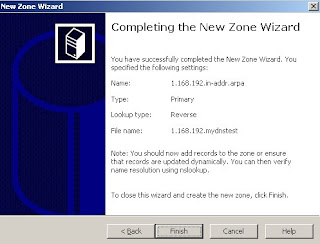
0 comments:
Post a Comment