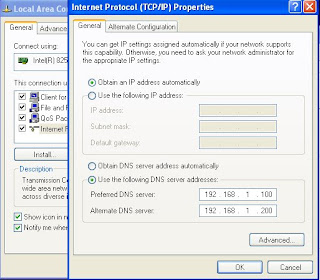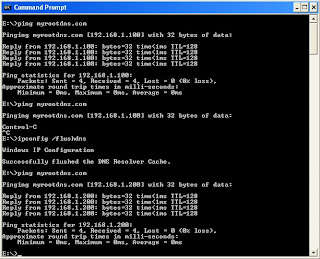Set CurrentTime on a zone usng dnscmd
Dnscmd /ageallrecords command sets current time on a timestamp to resource record at a specified dns zone.
The following shows setting current time on a timestamp to resource record on a zone called "myrootdns.com" in a dnsserver "dnsserver".
dnscmd.exe dnsserver /ageallrecords myrootdns.com dnsserver.myrootdns.com

To apply timestamp to all child nodes in the forest tree, run
dnscmd.exe dnsserver /ageallrecords myrootdns.com dnsserver.myrootdns.com /tree /f

Note: 1. The ageallrecords operation is for backward compatibility between the current version of DNS and previous releases in which aging and scavenging were not supported. This operation adds a time stamp with the current time to records that do not have one and sets the current time on records that do have a time stamp.
2. Scavengin of resource records will not occur until they are timestamped.
3. NS, SOA and WINS records are not included in the scavenging process timestampt doesn't apply to them as well the /ageallrecords operation
4. This operation fails unless scavenging is enabled for the DNS server and the zone.
To enable scavenging on a zone.
5. Adding time stamp to DNS records makes them incompatible with DNS servers that run on earlier versions of operating systems.
6. Time stamp you add by using the ageallrecords operation cannot be reversed.
Relevant Posts:
TroubleShoot:dnscmd /ageallrecords fails
The following shows setting current time on a timestamp to resource record on a zone called "myrootdns.com" in a dnsserver "dnsserver".
dnscmd.exe dnsserver /ageallrecords myrootdns.com dnsserver.myrootdns.com

To apply timestamp to all child nodes in the forest tree, run
dnscmd.exe dnsserver /ageallrecords myrootdns.com dnsserver.myrootdns.com /tree /f

Note: 1. The ageallrecords operation is for backward compatibility between the current version of DNS and previous releases in which aging and scavenging were not supported. This operation adds a time stamp with the current time to records that do not have one and sets the current time on records that do have a time stamp.
2. Scavengin of resource records will not occur until they are timestamped.
3. NS, SOA and WINS records are not included in the scavenging process timestampt doesn't apply to them as well the /ageallrecords operation
4. This operation fails unless scavenging is enabled for the DNS server and the zone.
To enable scavenging on a zone.
5. Adding time stamp to DNS records makes them incompatible with DNS servers that run on earlier versions of operating systems.
6. Time stamp you add by using the ageallrecords operation cannot be reversed.
Relevant Posts:
TroubleShoot:dnscmd /ageallrecords fails