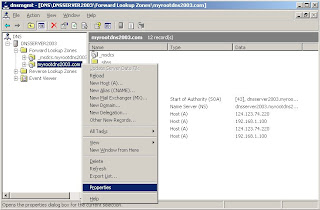By Default,
SRV records are automatically created one the domain controller is installed.
If
srv records not found or invalid, try the following mitigation to manually register
dns srv records.
1. Restart
NetLogon server on domain controller (DC).
2. If step 1 fails, then run
dcdiag /fix and check
srv records are registered.
3. if both 1 and 2 fails, run
netdiag /fix on domain controller.
4. if , 2 and 3 fails, then try manually editing
netlogon.dns. i.e add
srv record to
netlogin.
dns as shown below.
After editing the
netlogon.dns file, reload the
dns zone as shown below.
If none of the above works, still one can register
srv records, by recreating
dns zone. Follow the instructions shown below to recreate
dns zone.
1. Assume the
dns zone is "
myrootdns2003.com"
2. Open
dns management console using
dnsmgmt.msc command.
3. In the
dns console tree, go to forward
lookup zones, right click on
dns zone. "
myrootdns2003.com" and click delete.
4.After deleting
dns zone, right click on "forward
lookup zones" and select "
newzone" and follow the steps to recreate same
dns zone. i.e
dns zone with name "
myrootdns2003.com"
5. while re creating new zone, “Allow Secure and Non Secure Dynamic updates" option in dynamic updates dialog.
6.Now restart
netlogon service.