The following steps shows on how to install Domain Controller.
1. Open Command prompt and type dcpromo.
2. Verify the Active Directory Installation wizard Click Next.
3. Now select "Domain Controller for New Domain" option and click next.
4. Check Domain in a new forest option and click next.
5. Now enter now domain name say testdns.com and click next.
6. Next, enter netbios name and click next
7. Specify the locations for storing DNS database and logs and click next
8. Specify the system volume location and click next
9. Select "I will correct the problem later by configuring DNS manually" and click next.
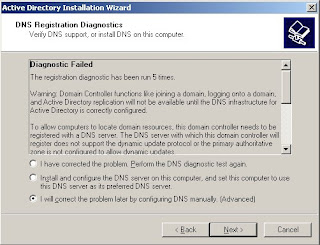
10. Select "Permissions compatible only with windows 2000 and windows server 2003" and click next
11. Enter Restore mode password and click next
12. Once the summary dialog box comes, then click next
13. Now DNS installation wizard comesup.
|
To install DNS on command prompt, visit the link
Install Domain Controller On command line.
Related Posts :








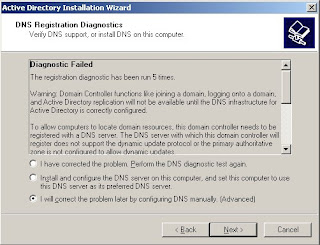




0 comments:
Post a Comment